MTTS and Initiation into Mathematics (previously named as mini MTTS programmes) follow a uniform procedure for receiving student applications. In case a particular programme follows a different procedure for receiving applications, it will be mentioned in the programme specific webpage itself.
Before starting the application process
- check the eligibility criterion. Who can apply will be mentioned in the programme webpage itself. Also, some of the programmes would be restricted to a specific state or a region. To those programmes, only such students need apply.
- get the full address with designation, and email address of a teacher acquainted to you, and who will be ready to give recommendation for you. Please check the email address for any spelling mistakes.
- make sure that you have completely read all the instructions below and all the instructions in the programme webpage.
Steps for completing the application procedure
- Visit the online application site at https://4dspace.mtts.org.in
-
Click on apply to a programme (MTTS/…)
-
Click on Generate OTP, if you have not generated one previously. If you already have an OTP received within last 96 hours, click on I have an OTP.
-
Provide your email address. You will be using the same email address for all the future correspondence with us. Click on Generate OTP.
-
Wait for a few minutes (depending on network traffic, it may take 5 minutes to even an hour. Need not worry, the OTP you generate is going to be valid for 96 hours. Check in your inbox/ spam folder for our email from the address webmaster@mtts.org.in
. Please add this email address to your contacts so that our future emails from this address will escape your spam filters. -
Click on “Click here” to login, input your email id and OTP received.
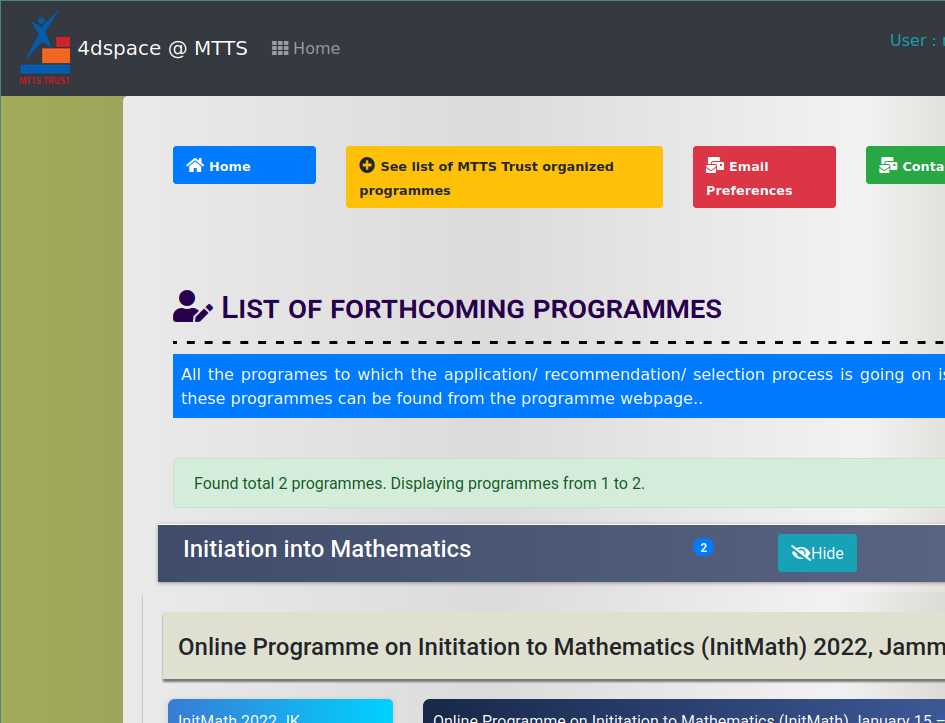
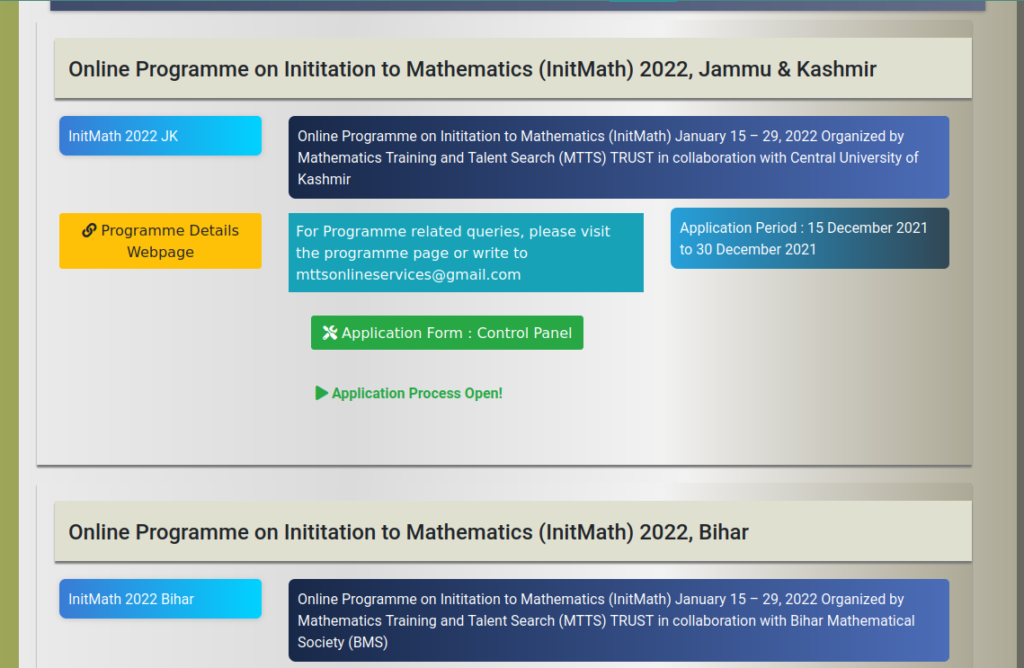
- You will be shown a list of programmes to which application process is open. Click on “Application form : Control panel” below the title of your programme of your choice (For example, Online Programme on Inititation to Mathematics (InitMath) 2022, Jammu & Kashmir OR Mathematics Training and Talent Search Programme, 2024.)
-
Read the steps explained in next page. Click on “Application form : Start/resume”
- Follow the instructions given in the form and proceed
- Select the level after checking the eligibility criterion for each level (applicable only for MTTS; not for OFCM/Initmath).
- Also select the previous MTTS Trust organized programmes in the list displayed. You may have to give your selection id in the next page for the programmes you select in this page.
- Fill the details of papers in examinations (number of exams appears, result declared etc)
- Save and proceed, fill the entries in the next page
-
After filling a few entries, click on “Save without validation”
-
After filling the form completely, “validate and save”
- If there are any errors, the section name will be highlighted in RED. Check that section and rectify the mistake. Again click on “validate and save”
-
Come back to Application form : Control panel (using the button given on almost top of the form page)
- Generate the PDF application form. Read it carefully to check errors. If errors exist, edit the form, and generate PDF again.
- You need not print or post the PDF form to us.
-
Contact your teacher and inform him/her that you are including his/her email id for submitting recommendations online for you (infact, you should do it even before starting to fill the form!)
-
Click on “Lock the form for recommendation“. Your recommending teacher whose email id you have filled in the form will get an email request from us to submit recommendation form for you online.
-
Request your teacher to submit his/her recommendation if he/she finds that the information you have entered in the form is correct. He/she may unlock for you for corrections so that you may make the corrections and again lock it.
- Recommending teacher needs to submit his/her recommendation online using the link he receives.
- If the recommending teachers do not get our emails requesting their recommendation in time, the applicants may request their teachers to follow the steps described under the fifth question in the FAQ page (here) in section “Questions related to the online system 4dspace“
-
You may yourself unlock the form if you want to edit it after 6 hours of locking, provided that your teacher is yet to submit recommendation.
- You may also request your teacher to revert your application back to you after he logs in so that you may edit and re-lock it.
-
Check the application status on the form control panel to see if recommendation has been submitted or you have been selected.
- Check the programme web page for selection list.
- Students whose name appear in the selection list should confirm their participation
The details of the confirmation process will be explained in the programme details page.
Recommendation Procedure
The teacher will get an email with link to submit the recommendation whenever a candidate gives the teacher’s email id in his/her application and locks the application.
The teacher may click on the link to automatically login to 4dspace.mtts.org.in
or
In case a teacher did not get the recommendation request email from our system if the link for recommendation expired after its validity period (which is one of the reasons for non-working recommendation submission link), the teacher may please proceed as follows:
- Visit https://4dspace.mtts.org.in/otp-login.php?login_mode=pgm_appln_reco
- Click on Submit recommendation to a programme
- Click on Generate OTP, give your email address (the same email address which the applicant has given in his application data. If periods/dots were included in the email address, the same way it should be entered in the system while generating the OTP and loggin in.)
- Check your email inbox after 15-30 minutes (usually the time required will be much shorter). Check your spam folder also for the OTP.
- Use it to login, and after logging in,
- See the “List of Programmes” and
- Click on “Submit recommendation” under the programme to which the applicant has submitted his/her details.
- In the next pages, if you want to recommend students, please select “I would like to recommend this student now.”
- Fill the details and your impression on the student.
- Click on Rank the students
- Give an order of preference the students who have given this teacher’s email address as the recommending teacher email address
- Submit the recommendation finally by clicking the confirm button.
